How to Install IPTV on Firestick, Android, and Apple TV
Setting up IPTV (Internet Protocol Television) on your devices like Amazon Firestick, Android, or Apple TV allows you to enjoy a vast array of channels and high-quality streaming. This guide provides step-by-step instructions for installing IPTV on these platforms, ensuring a smooth and hassle-free experience.
Installing IPTV on Amazon Firestick
Amazon Firestick is a popular streaming device known for its versatility and ease of use. Here’s how to install IPTV on Firestick:
Step 1: Enable Apps from Unknown Sources
- Go to the Firestick Home Screen.
- Navigate to Settings > My Fire TV > Developer Options.
- Enable Apps from Unknown Sources.
Step 2: Install Downloader App
- From the Home Screen, go to the Search icon and type Downloader.
- Select the Downloader app and click Download.
- Open the Downloader app.
Step 3: Download and Install IPTV App
- In the Downloader app, enter the URL of the IPTV app you want to install (e.g., IPTV Smarters, TiviMate).
- Click Go to download the APK file.
- Once the download is complete, click Install.
- After installation, click Open to launch the IPTV app.
Step 4: Set Up IPTV
- Open the IPTV app you installed.
- Enter the M3U URL or Xtream Codes API provided by your IPTV service provider.
- Follow the on-screen instructions to set up your channels and start streaming.
Installing IPTV on Android
Android devices offer great flexibility for installing IPTV apps. Follow these steps:
Step 1: Enable Unknown Sources
- Go to Settings > Security.
- Enable Unknown Sources to allow the installation of apps from outside the Google Play Store.
Step 2: Download IPTV App
- Open your web browser and download the APK file of your preferred IPTV app (e.g., IPTV Smarters, GSE Smart IPTV).
Step 3: Install IPTV App
- Locate the downloaded APK file in your Downloads folder.
- Tap on the APK file to begin the installation.
- Follow the prompts to complete the installation.
Step 4: Set Up IPTV
- Open the installed IPTV app.
- Enter the M3U URL or Xtream Codes API provided by your IPTV service provider.
- Set up your channels and enjoy streaming.
Installing IPTV on Apple TV
Installing IPTV on Apple TV is slightly different as it involves using the Apple App Store:
Step 1: Install IPTV App
- Open the Apple App Store on your Apple TV.
- Search for IPTV apps (e.g., IPTV Smarters, GSE Smart IPTV).
- Select and install the IPTV app.
Step 2: Set Up IPTV
- Open the installed IPTV app.
- Enter the M3U URL or Xtream Codes API provided by your IPTV service provider.
- Set up your channels and start streaming.
Conclusion
Installing IPTV on devices like Amazon Firestick, Android, and Apple TV allows you to access a wide range of channels and high-quality content. By following these simple steps, you can set up IPTV on your device and enjoy seamless streaming. Remember to use a reliable IPTV service provider to ensure the best viewing experience.